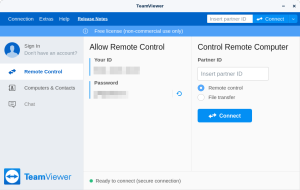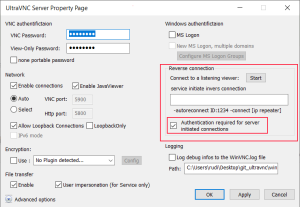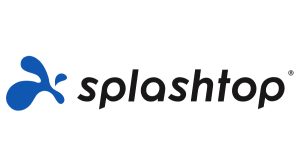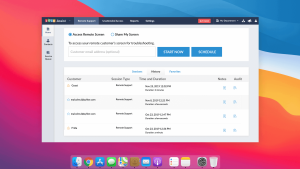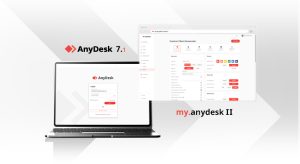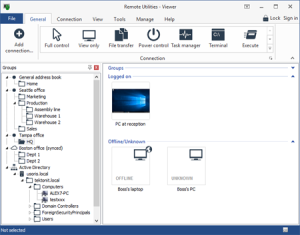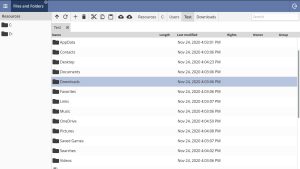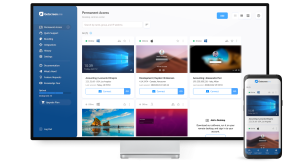Yes, remote desktop access is a fantastic approach to maintain access to your computer’s files. These days, Android users may connect to a computer remotely thanks to remote desktop apps. In essence, remote desktop access allows you to remotely view the files kept on other machines.
For computers, there are literally hundreds of remote desktop tools. But only a select number of those stand out from the rest. So, if you’re looking for dependable remote desktop software for Windows, this post is for you.
The Top 10 Best Remote Desktop Tools for Windows
You may utilize a couple of the best remote desktop programs listed in this post right now. You can connect to other PCs from your computer using these tools. Check out the finest Remote desktop tools now.
1. TeamViewer
One of the most popular programs for remote access is TeamViewer. Almost all platforms, including MAC, Linux, Android, Windows, etc., can use the remote access tool. Therefore, you may utilize Teamviewer to remotely operate your computer or smartphone. Additionally, it supports many platforms, so you may operate Android from a PC or vice versa.
2. Windows Remote Desktop Connection
For Windows users, Windows Remote Desktop Connection is undoubtedly a fantastic feature. Given that it is pre-built with the Windows operating system, this is not a third-party application.
You can control other Windows-based machines from your own computer using the Windows Remote Desktop connection.
3. UltraVNC
UltraVNC may be your best option if you’re seeking for a free remote administration program with a ton of special capabilities. The amazing part about UltraVNC is that it lets users connect many displays at once, which is mostly utilized for screen sharing.
4. Splashtop
Businessmen and government employees mostly utilize Splashtop, which is accessible on practically all platforms, including Windows, OS X, Android, Linux, iOS, etc. The feature is mostly utilized for screen sharing.
There are two versions of Splashtop: Free and Premium. Some functions are restricted in the free version while others are only accessible in the premium version.
5. Zoho Assist
The web-based, on-demand remote assistance sessions offered by Zoho Assist are well-known. You and your customer don’t need to install any software to begin a remote session because the application is cloud-based. It’s also not too difficult to begin a remote session.
The host must go the Zoho help website and choose the ‘Share My Screen’ option. An ID and password will be given to the host side for the client. The client must input the host’s ID and password to access the same web page.
6. AnyDesk
The greatest remote desktop access option available now is most likely Anydesk. One fantastic feature of Anydesk is that it offers tools for practically all popular operating systems, including Windows, Mac, Linux, Android, iOS, and FreeBSD.
Two devices may only be used at once with the Anydesk free account. The premium version, however, eliminates all limitations.
7. Remote Utilities
One of the greatest remote desktop utilities that everyone wishes they had is Remote Utilities. The fact that Remote Utilities offers so many distinctive features is fantastic. Windows machines must have Remote Utility Host installed.
With that, other devices may access your PC. You must have both the Internet ID and the host of your client’s computer in order to connect to it.
8. DWService
You should give DWService a shot if you’re seeking for a free and open-source remote access program for your PC. The benefit of DWService is that clients may access it via a web page.
The DWService client must be downloaded and installed on your PC by the host side. To access the host’s DWAgent program window, on the other hand, the client-side must click the link and then input the code and password.
9. Getscreen.me
Getscreen.me can be your best option if you need to quickly access someone’s computer and don’t have time to log in or install anything. One-on-one sessions work well with Getscreen.me, and getting started only takes a minute.
You may connect using web browsers everywhere thanks to getscreen.me. Although it is browser-based, it still gives you access to all of the remote access functions. Getscreen.me is only free for up to 2 devices, though.
10. AeroAdmin
Another excellent free remote access solution for PC platforms is AeroAdmin. Many features of TeamViewer and AeroAdmin are comparable. Similar to TeamViewer, you must launch the portable application on the host side and give the client your IP address.
The host PC’s ID or IP must be entered into the client PC’s AeroAdmin portable software. This will launch the remote desktop session right away.
You may simply remote control another PC from your computer using these free apps. Please provide the names of any significant applications you believe we overlooked in the comments. I hope you found this essay useful. Please spread the word to your friends as well.