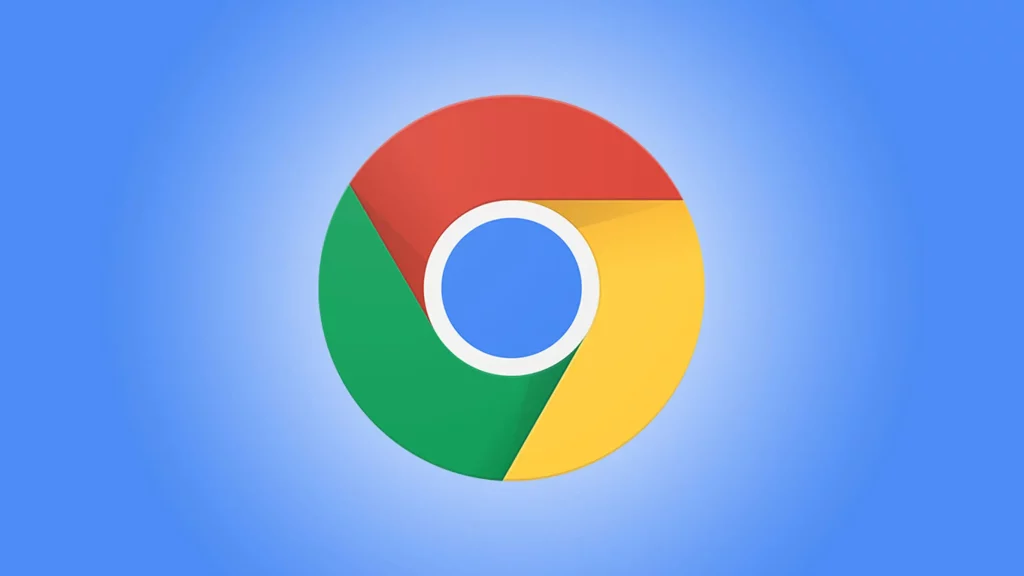This post discusses the best Chrome flags for Android to help you access its hidden features and increase your productivity.
Google Chrome is self-explanatory. It is a very popular browser that provides an excellent browsing experience.
Nonetheless, some users believe it lacks a few functions. If you are one of these people, don’t worry; this post will show you the best Chrome flags to help you access new features.
Chrome flags for Android enable you to access an experimental set of browser capabilities that would otherwise be unavailable. As a result, in the next portion of this post, we will list these flags.
List of the Best Chrome Flags for Android, Thoroughly Researched
The following are the best Chrome flags for Android that you may use to acquire extra features in Google Chrome.
1. Omnibox Assistant Voice Search
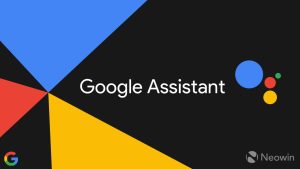
Let us begin using Omnibox Voice Search. It is one of the best Chrome flags for Android for replacing Google Voice with Google Assistant in the browser. Chrome utilizes Google Assistant to obtain customised results for your search once you click the microphone button.
Omnibox Assistant Voice Search is especially beneficial for users who frequently use Google Assistant.
You may access this flag by clicking on the following link.
2. Incognito Screenshot
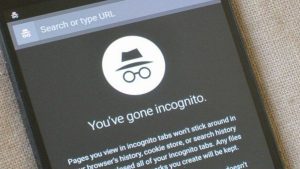
Do you want to capture a screenshot in Google Chrome’s Incognito mode but are unable to do so? If so, you can utilize the Incognito Screenshot flag. This flag allows you to take a screenshot of the contents even if Chrome is in Incognito mode. The following is a link to where you may obtain this Chrome flag.
3. Read Later
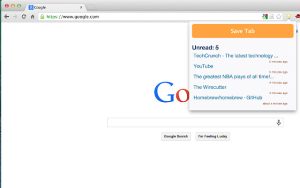
If you want to improve your reading experience on your phone, nothing beats Read Later. You may use one of the best Chrome flags for Android to read articles later, at your leisure. All you have to do is enable the Read Later option. The URL to accomplish it is provided below.
4. Start Surface

Next on our list of flags you can download for Chrome on Android is Start Surface. It displays the various browser capabilities that are activated as well as the browser versions that are installed on your device. The advantage of this option is that it allows you to test Chrome features on your Android phone.
5. Accessibility page zoom
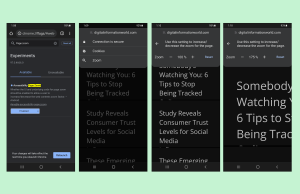
In contrast to Android, the desktop version of Google Chrome does not enable zooming. You cannot magnify the contents of your browser. But, you may enable this functionality by using the Accessibility page zoom option. It helps you to magnify and easily examine the website content. The link to the Accessibility page zoom is provided below.
6. Offer Save and Autofill of UPI/VPA Values
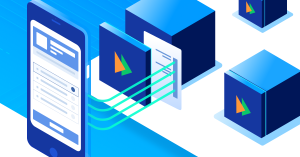
Chrome’s autofill function makes it easy to enter details such as addresses and billing information. It can also fill up Unified Payment Interfaces (UPIs) and Virtual Payment Addresses for you (abbreviated as VPAs). When this flag is enabled, the browser detects and offers to autofill your UPI or VPA when completing a payment. Here’s where you can obtain this flag.
7. Web Feed
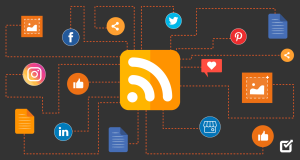
Web Feed is the next best Chrome flag on our list. With this flag, you may subscribe to multiple websites and view latest articles on your browser’s homepage. After clicking on the link below, all you have to do is select “Follow” from the overflow menu to add a certain website to your “Following” feed.
8. Device Reauthentication for Incognito
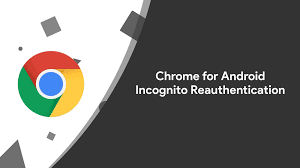
Google Chrome’s new functionality hides Incognito mode tabs until you use your fingerprint or PIN to access them. The Device Reauthentication for Incognito function is required to enable this feature on your device. After obtaining this flag from the URL below, navigate to Chrome Settings>Privacy and Security>Turn on Lock Incognito tabs when closing Chrome.
9. Hardware Accelerated Video
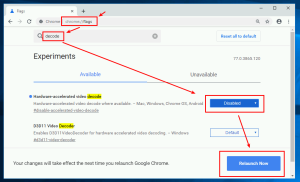
Do you frequently watch videos on your phone’s browser? If so, you should investigate Hardware Accelerated Video. It reduces the CPU load on the movies while maintaining their quality. It manages video streaming on your device using RAM, GPU, and other components other than the CPU.
10. Autofill Predictions
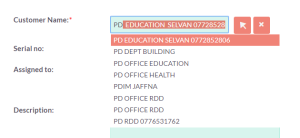
Lastly, we have Autofill Predictions to round off our list of the best flags for Chrome on Android. While filling out any form on the browser, it prefills the material such as name, address, and other details. While working with online forms, it saves you time and effort. Autofill Predictions are available at the following URL.
Finally, the Best Chrome Flags
This article discussed the best flags for Google Chrome to download in order to improve its operation. You may use these flags to enable additional capabilities in your browser.
If you have any other Chrome flags for Android to add to the above list, or if you have any questions or issues about this page, please leave a comment. We will gladly answer your questions.